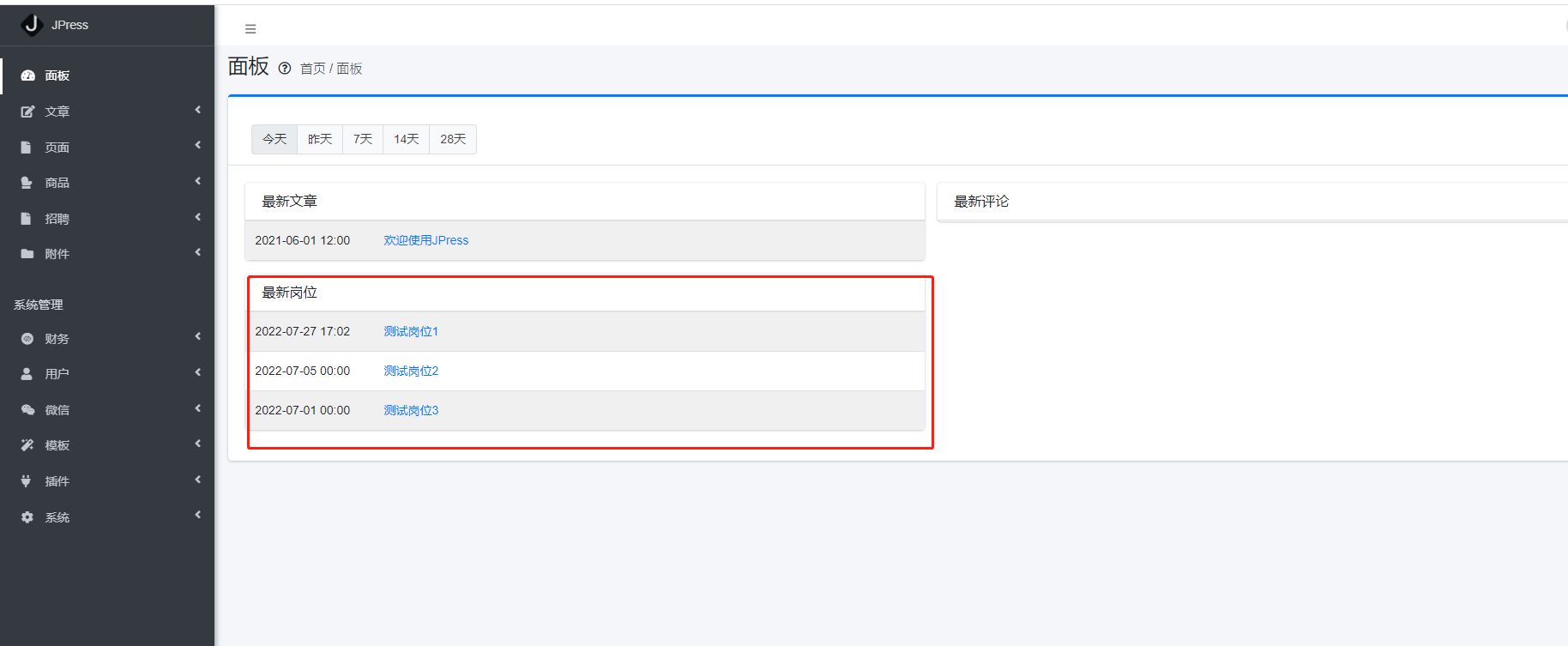面板配置
# 面板配置
- 1、面板
当刚进入后台的时候 我们默认的就是 进入面板的页面 而在这个页面中 除了有一篇 欢迎的文章外 什么都没有 但是 如果我们想在面板中 放一些东西 比如:我们想把最新的岗位 也放到面板中
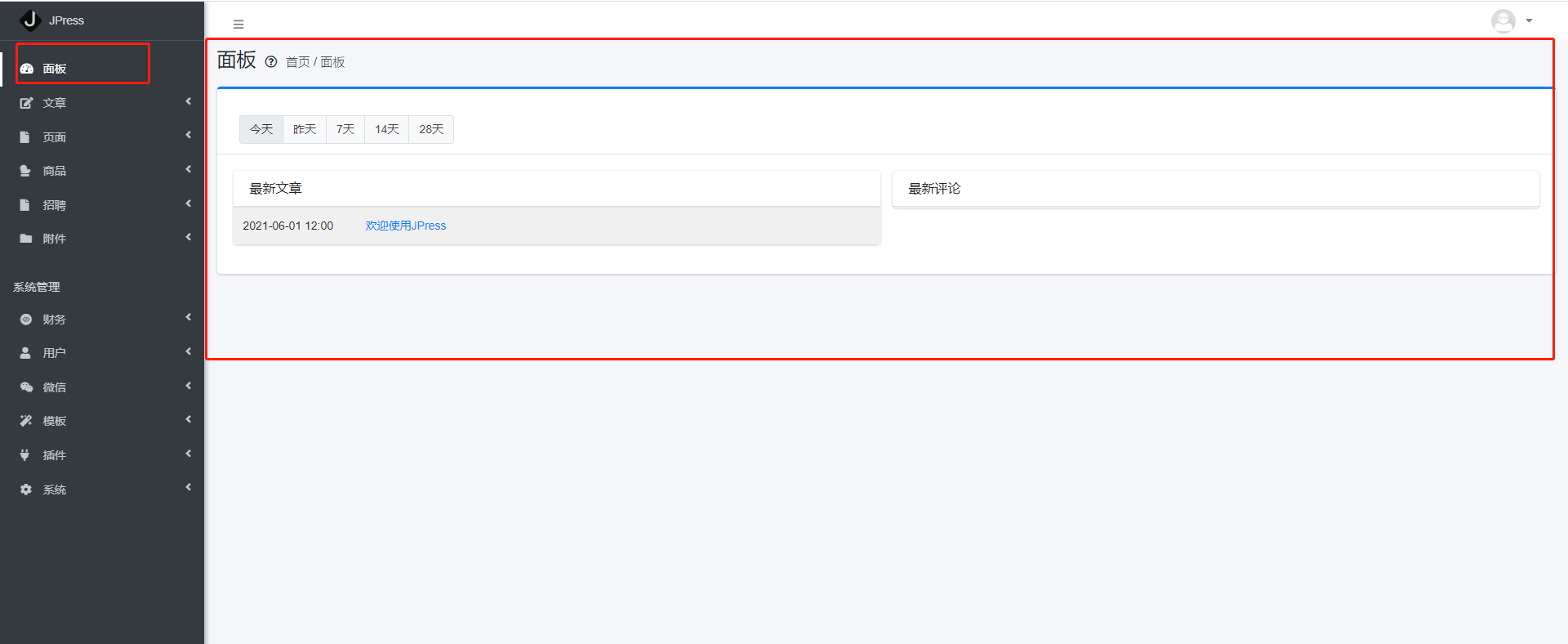
- 2、添加数据
如果想要添加 数据到面板中 我们需要找到对应的 模块 中的 JobModuleInitializer 类 -> onRenderDashboardBox()方法
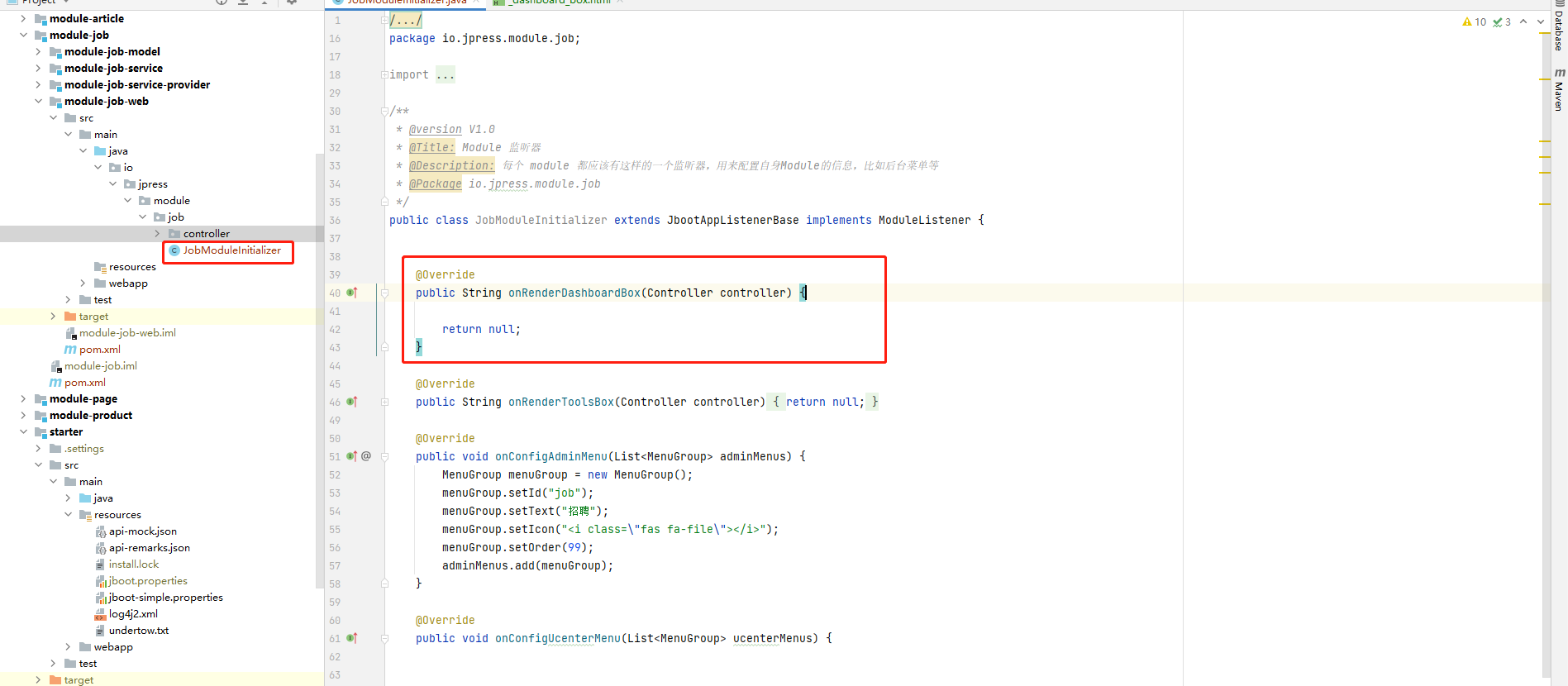
找到方法之后 我们需要在这个方法中 将数据查询出来 然后传递 那么这里就需要将 最新的岗位查出
代码示例如下
@Override
public String onRenderDashboardBox(Controller controller) {
List<Job> jobList = Aop.get(JobService.class).findListByColumns(Columns.create(),"created desc",3);
controller.setAttr("jobList",jobList);
return "job/_dashboard_box.html";
}
1
2
3
4
5
6
7
8
2
3
4
5
6
7
8
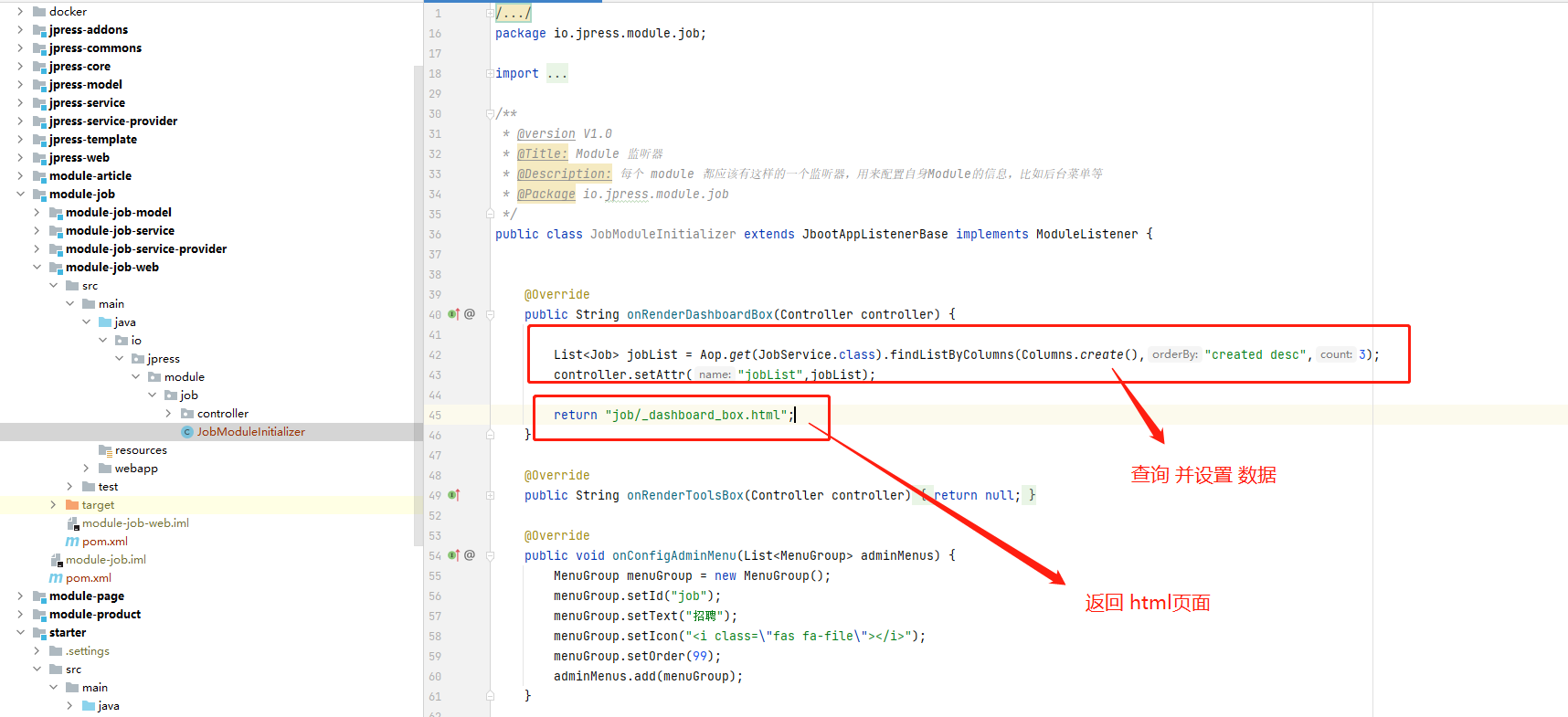
但是可以看到 这里返回的是 一个 html页面 那么这个html从哪里来?
可以新建也可以使用已经有的html 这里的 _dashboard_box.html 是新建一个 html文件
html 示例如下
<style>
.comment-content p {
display: inline;
}
table td a{
color:#007bff;
}
</style>
<div class="col-md-6 col-sm-6 col-12">
<div class="card card-outline card-dashboard">
<div class="card-header with-border">
<h3 class="card-title">最新岗位</h3>
</div>
<!-- /.card-header -->
<div class="card-body p-0">
<table class="table table-striped">
<tbody>
#for(job : jobList)
<tr>
<td style="width: 150px">#date(job.created ??)</td>
<td><a href="#" target="_blank">#(job.title ??)</a></td>
</tr>
#end
</tbody>
</table>
</div>
</div>
</div>
1
2
3
4
5
6
7
8
9
10
11
12
13
14
15
16
17
18
19
20
21
22
23
24
25
26
27
28
29
30
31
2
3
4
5
6
7
8
9
10
11
12
13
14
15
16
17
18
19
20
21
22
23
24
25
26
27
28
29
30
31
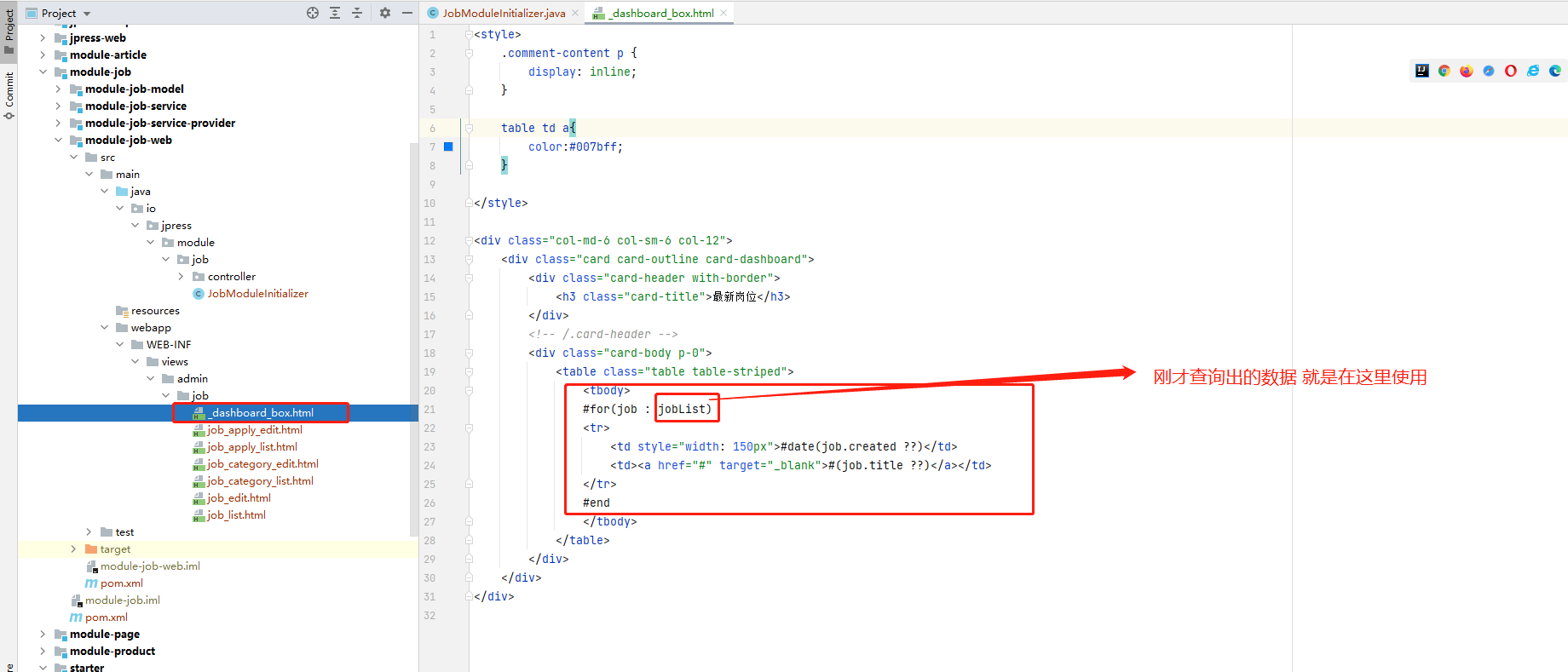
- 3、查看面板
此时 我们的所有操作 都已经完成 那么就可以进入后台查看 数据已经在面板中